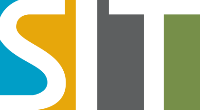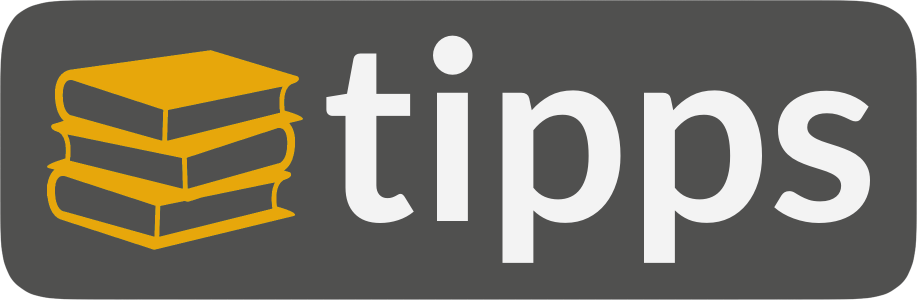The free-of-distractions Markdown editor for Redaxo
See how it works
Add a new slice to your article of the type Ytils RexMd Markdown editor. The following editor will appear:
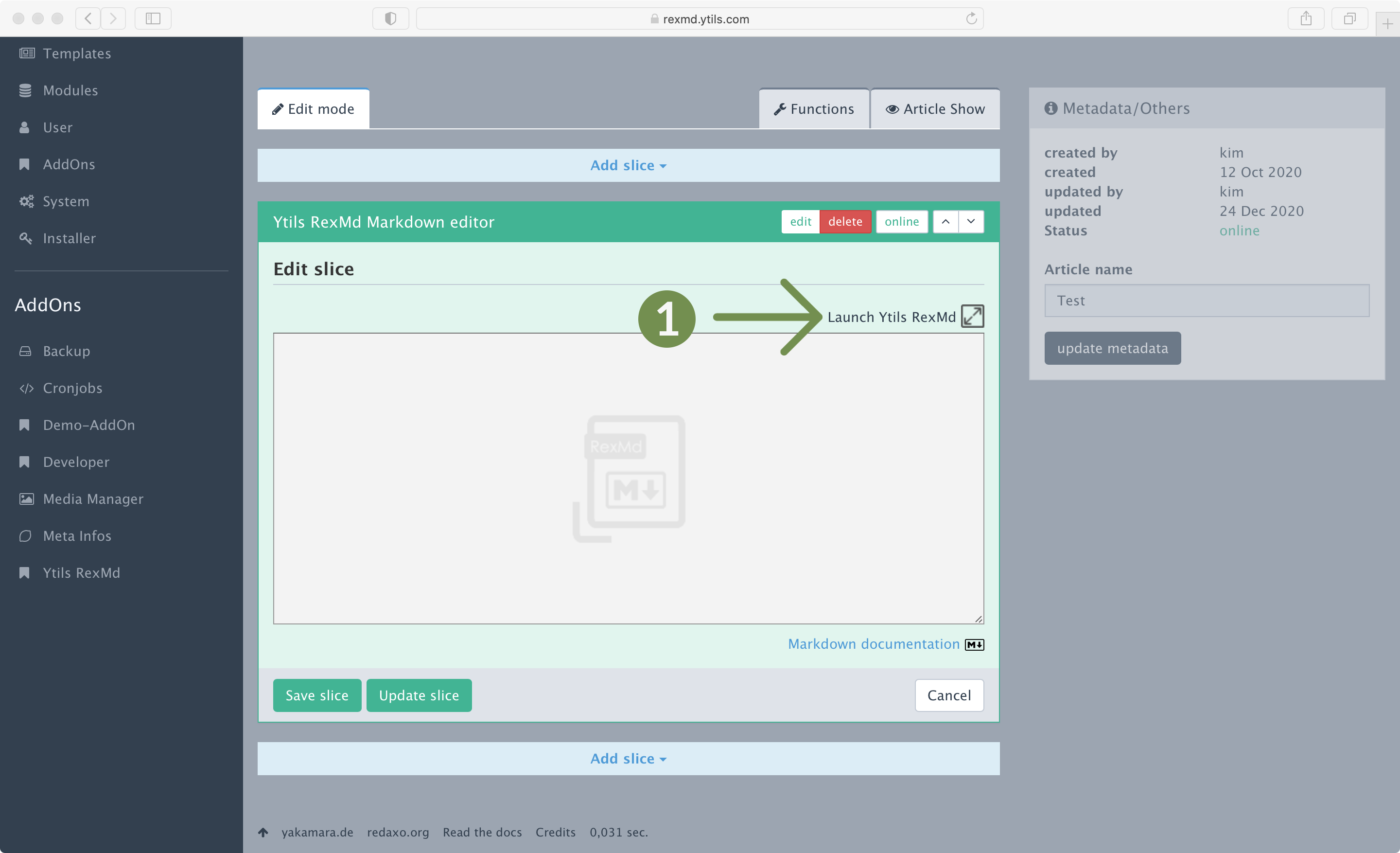
Click Launch Ytils RexMd to launch the full power of the RexMd editor.
Your input to the RexMd user interface will be placed into the displayed textarea at the moment the RexMD UI is closed. For short article slice input you may just use the simple textarea shown above.
RexMd offers full Markdown support. A very good Markdown documentation can be found on GitHub, written by Adam Pritchard.
Unleash RexMd
After launching the editor you will see a very simple UI and a cursor blinking, waiting for your input.
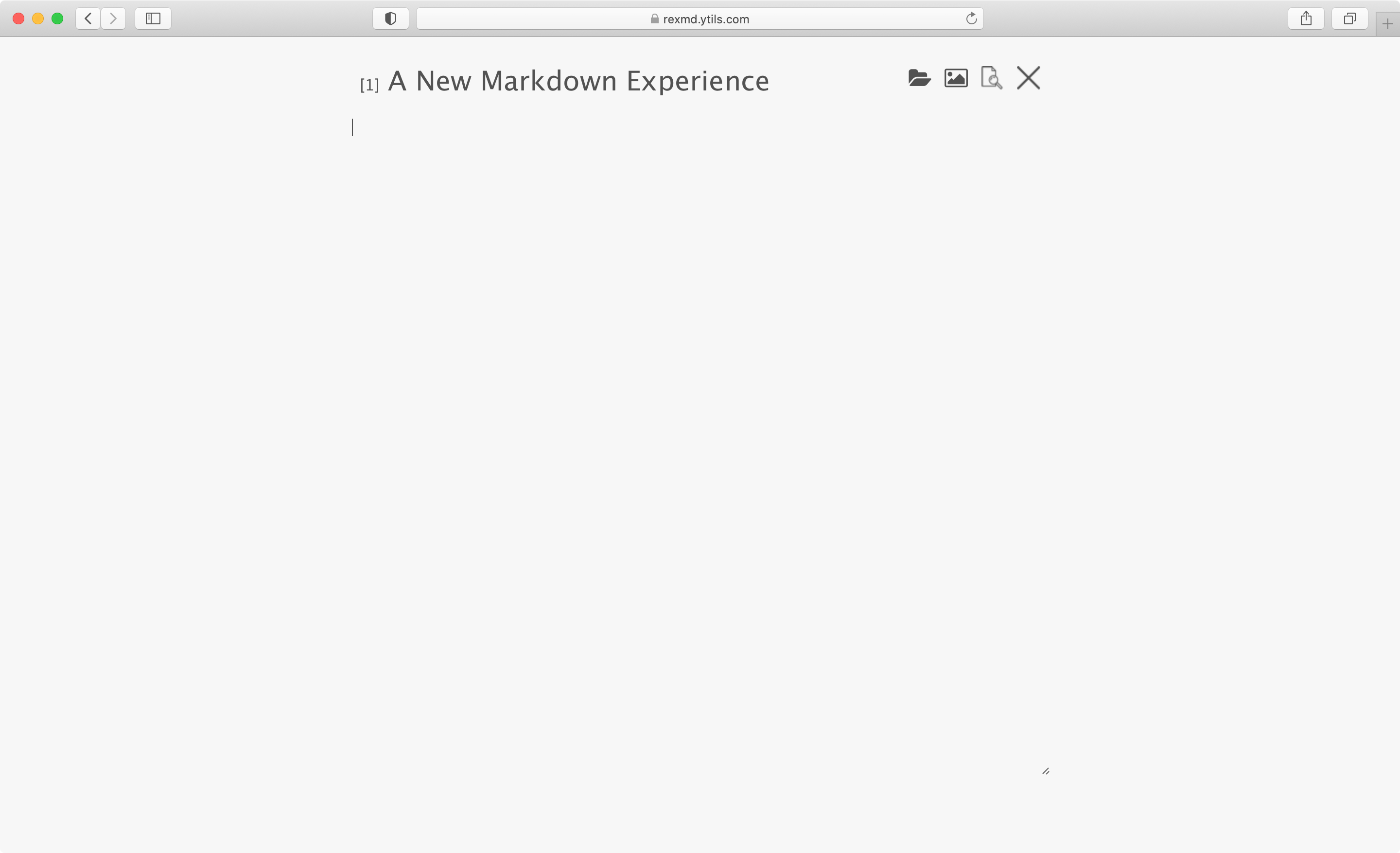
The title bar
RexMd's title bar disappears after a few seconds and reappears when you move the cursor over RexMd's UI.

On the title bar you will find six elements that have the following functions:
The article's id.
The article's title.
This button launches a dialogue to find any article in the structure of your Redaxo installation. Just start typing, and the dialogue will find any article that starts with your input. To launch this dialogue, you can use the keyboard shortcut Ctrl+Shift+A. Select the entry of your choice and RexMd will insert the Markdown for this article for you at the position of your cursor on RexMd's textarea.
This popup dialogue is made with Ytils Yupput, an open source no-depencies Javascript component that is available and documented on this website as well.
This button works similar to the previous button, but for the media pool. You can search any media pool item with it and insert your selection to your Markdown content. If you select an image from the media pool, RexMd will insert image Markdown to your article. In any other case, RexMd will create a link to the files on your media pool.
For opening the search dialogue for your media pool, you can also press the shortcut Ctrl+Shift+M.
Switch to the preview mode with this button or use the keyboard shortcut Ctrl+Shift+V.
This button exists the current view. If you are in the preview mode, the preview mode will be quit and you will be returned to the editor mode. If you are in the editor mode, RexMd will be closed and you will be returned to Redaxo. The contents of RexMd will be inserted to module's textarea.
You can then save or update your slice.
Pressing Esc in the context of RexMd editing will exit the preview or RexMd as well.
Special Markdown
RexMd offers additional Markdown syntax for the use within a Redaxo setup.
Special Markdown
| RexMd Markdown | Description |
|---|---|
| rex-article://<id> | Will be replaced by the concrete article's http-address, the result of rex_article::get($id)->getUrl(). |
| rex-article://<id>:<clang> | Will be replaced by the concrete article's http-address, the result of rex_article::get($id, $clang)->getUrl(). |
| rex-media://<file> | Will be replaced by the concrete media's http-address, the result of rex_media::get($file)->getUrl(). |
Yupput's Markdown
Depending on the context and your selection, the Yupput dialogue adds Markdown content to your document.
Yupput's Markdown
| Context | Selection | Markdown |
|---|---|---|
| Articles | Any article |
[<article name>](rex-article://<id>:<clang>) See above regarding this special Markdown behaviour. |
| Media | Image files |
") The filename will be used as image content and will apply to the media pool contents. |
| Media | Non-image files |
[<file>](rex-media://<filename>) The filename will be used as a linked file and will apply to the media pool contents. |